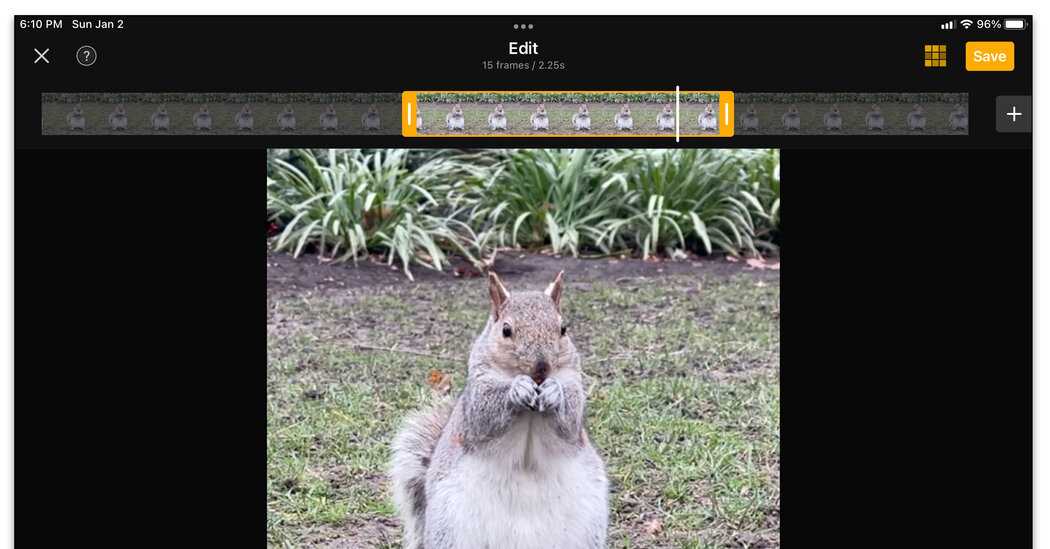Online “visual” reactions have come a long way since the first sideways smiley-face emoticon appeared four decades ago. Animated GIFs — those files showing a few seconds of choppy motion, like the one of Kermit the Frog flailing his arms excitedly — are ubiquitous in text messages, online forums and chat apps, thanks to the internet’s meme culture.
But animated GIFs don’t have to come from the internet: You can make your own GIFs from the photos and videos on your phone. And you may not even need extra software to do so. Here’s a guide.
A Bit About GIFs
While they resemble short video clips, animated GIFs have technical differences from videos. Both file types use a series of images to display motion, but GIFs don’t include audio, hence the captions you see on some of them. And the traditional GIF format (which dates back to 1987) supports only 256 colors, which are far fewer than many modern video formats — and even newer competing image formats like AV1, also known as AVIF.
Most GIFs are a few seconds long, play automatically on a loop and have joined emojis as versatile ways to express yourself online.
And GIFs are image files, which can make them easy to share in mail and messages. Some message and keyboard apps even include a GIF library for quick access in your conversations.
(What’s less clear about GIFs is how you pronounce the acronym. Like the peanut butter brand, or like “gift” without the t? The choice is fraught.)
Create a GIF With iOS
Third-party programs are plentiful, but before you head to the App Store, you may be able to whip up a GIF with programs already on your iPhone or iPad. For example, if you’ve captured a worthy shot with Apple’s Live Photos feature (which records the action 1.5 seconds before and after the picture) you can add effects and save it as an animated GIF.
Just go to the Photos app, open an image from the Live Photos album and tap the gray Live icon in the upper-left corner to add an effect like Loop or Bounce. To convert the live photo to a GIF, open the iOS Shortcuts app for automating actions, or get it from the App Store if you don’t have it already. Search the Shortcuts Gallery for the Make GIF shortcut and add it. Tap the Make GIF icon and select your live photo to convert.
The Shortcuts Gallery also holds a Convert Burst to GIF automation that you can use to transform a series of photos taken in burst mode and another, called Video to GIF, that converts video clips.
Create a GIF With Android
Options for making animated GIFs from photos on an Android-based phone can vary based on the hardware, software and carrier in the mix. Those with certain Samsung Galaxy phones may be able to use the GIF-making features for photos and videos in the free Gallery app.
If you use Google Photos on Android (or iOS), you can make an animated GIF from a selection of your pictures. Just tap Library, then Utilities and Create New. Choose Animation, select the photos and tap Create.
The burstlike “motion photos” captured on some Google Pixel phones can be converted into animated GIFs right on the device or with a third-party app. (Many Samsung Galaxy phones have a similar “motion photo” feature.)
For example, to make an animated GIF on a Google Pixel 4 XL, open Google Photos and select an image saved as a motion photo, or use the search tool to look for “motion photos.” (The Camera app’s settings need to have the Top Shot or motion setting enabled.) When you find a motion photo you want to use, select it and swipe up or tap the three-dot More menu in the top-right corner of the screen. Next, swipe along the row of icons to Export. Tap Export and select the GIF option to save the new file to your photo library.
Use a Dedicated GIF App
The free tools that came with your phone can quickly create a simple GIF, but if you want to add text, have more control over looping or even browse GIF archives for ideas, visit your app store. Many GIF-creation apps available, and the free Giphy software for Android and iOS is one of the best known; Giphy also has a huge archive of animated GIFs, its own GIF-making tutorial and a best practices guide.
If you find Giphy overwhelming, you have plenty of other choices. Many apps are ad-supported but charge a few dollars to ditch the advertisements. They include ImgPlay (for Android and iOS; $8 or less); Video to GIF (iOS; $2) and GIF Maker GIF Editor Pro (Android; $3). You can even make a GIF out of a selfie clip for a truly personal reaction shot — or just have fun with relatable animal behavior.